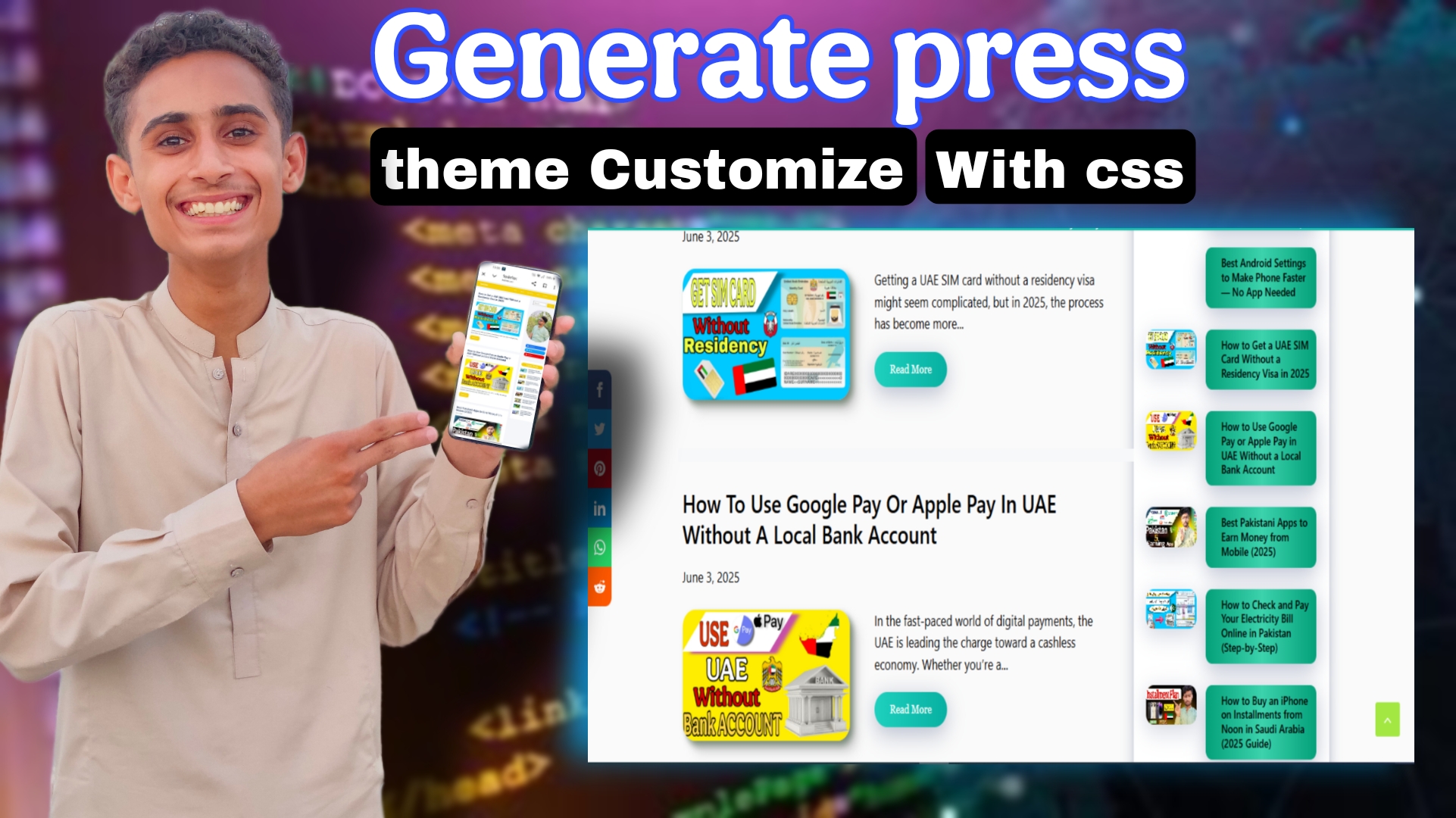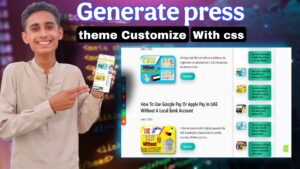GeneratePress is one of the most popular WordPress themes known for its lightweight design, speed, and flexibility. Whether you are a blogger, business owner, or developer, GeneratePress gives you the tools to create a clean, fast-loading, and professional website without needing to code.
In this article, we’ll guide you step-by-step on how to customize the GeneratePress theme to build a professional website that looks great and works perfectly.
1. Install and Activate GeneratePress Theme
Before customization, you need to install and activate GeneratePress:
- Login to your WordPress dashboard.
- Go to Appearance > Themes.
- Click Add New and search for GeneratePress.
- Click Install and then Activate.
You now have the basic GeneratePress theme ready to customize.
2. Install GeneratePress Premium Plugin (Optional but Recommended)
GeneratePress free version is powerful, but the Premium Plugin unlocks advanced features such as:
- More layout control
- Additional color and typography options
- WooCommerce compatibility
- Site library with pre-built templates
- Advanced hooks and filters for developers
You can purchase and install the premium plugin to access these extra tools.
Why Choose GeneratePress?
If you’re looking for a lightweight, SEO-friendly, and AdSense-compatible theme, GeneratePress Premium is an excellent choice. However, the default design may not always meet your specific requirements. The good news is that you can easily customize it using CSS.
Benefits of Customizing GeneratePress with CSS
- Enhances the visual appeal of your website.
- Improves user experience and navigation.
- Ensures better SEO performance.
- Keeps the theme lightweight and fast-loading.
- Customizations remain intact even after theme updates.
How to Customize GeneratePress Theme with CSS in 2025
Follow these simple steps to modify your GeneratePress theme using CSS:
- Clear your cache and refresh your website.
- Log in to your WordPress dashboard.
- Navigate to Appearance and click on Customize.
- Scroll down and select Additional CSS.
- Copy the provided custom CSS code and paste it into the text box.
- Click on Publish to apply the changes.
/* GeneratePress Site CSS */
.sidebar .widget,
.container-widget {
box-shadow: rgba(23, 43, 99, 0.3) 0 6px 18px;
border-radius: 4px;
}
/Button Style/
.read-more-bt,
a.button,
.pagination-bt,
.wp-block-search__button,
input[type=”submit”] {
font-size: 14px;
padding: 10px 25px;
transition: 0.5s;
background-size: 200% auto;
box-shadow: rgba(23, 43, 99, 0.3) 0 7px 28px;
background-image: linear-gradient(to right, #1fd1bf 0, #07b0a2 51%, #1fd1bf 100%);
border-radius: 50px;
}
.read-more-bt:hover {
background-position: right center;
color: #fff;
text-decoration: none;
}
a.button:hover {
background-position: right center;
color: #fff;
text-decoration: none;
}
input[type=”submit”]:hover {
background-position: right center;
color: #fff;
text-decoration: none;
}
.pagination-bt:hover {
background-position: right center;
color: #fff;
text-decoration: none;
}
.wp-block-search__button:hover {
background-position: right center;
color: #fff;
text-decoration: none;
}
/Attachment Image Style/
.attachment-full {
box-shadow: rgba(23, 43, 99, 0.3) 0 7px 28px;
border-radius: 25px;
}
Site Footer
Copy this code and paste it on Site Footer Elements
4. Customize Your Site Identity
Your site identity creates your brand impression:
- In Customizer, click Site Identity.
- Add your Site Title and Tagline.
- Upload a professional Logo.
- Add a Site Icon (favicon) for browser tabs.
This builds brand recognition and professionalism.
5. Set Up Header Layout and Navigation Menu
Headers are crucial for user navigation and design.
- In Customizer, open Layout > Header.
- Choose between Inline, Stacked, or Centered header styles.
- Enable or disable the Header Bar for additional menu or info.
For menus:
- Go to Appearance > Menus.
- Create a clear navigation menu with important pages.
- Assign the menu to the Primary Menu Location.
6. Customize Colors and Typography
Consistent colors and readable fonts enhance user experience.
- Go to Customizer > Colors.
- Set primary colors for backgrounds, text, links, and buttons.
- Use your brand colors to stay consistent.
For fonts:
- Go to Customizer > Typography.
- Customize font family, size, weight for body text, headings, and menus.
- GeneratePress supports Google Fonts for a professional look.
7. Control Layout and Sidebar
GeneratePress lets you choose page and post layouts easily.
- Go to Customizer > Layout > Container to set site width.
- Customize Sidebar Layout: left, right, or no sidebar.
- You can set default layouts for posts, pages, archives separately.
For a clean professional site, many prefer a single-column layout without sidebars.
8. Add Widgets and Footer Customization
Widgets add extra content or functionality in sidebars and footers.
- Go to Customizer > Widgets.
- Add widgets like recent posts, search bar, contact info in sidebars or footer.
Customize footer layout:
- Go to Customizer > Layout > Footer.
- Choose number of footer widget areas.
- Add copyright text or links in footer.
9. Use Site Library for Pre-Built Templates (Premium)
If you have GeneratePress Premium:
- Go to Appearance > GeneratePress > Site Library.
- Import pre-built professional website templates.
- Customize these templates to speed up site creation.
10. Optimize for Mobile Responsiveness
GeneratePress is fully responsive, but you can fine-tune:
- Check your site in Customizer’s mobile preview mode.
- Adjust font sizes, spacing, and menus for smaller screens.
- Enable Sticky Navigation for easier access on mobile.
11. Enhance Website Speed and Performance
Professional sites must load fast:
- Use lightweight GeneratePress theme.
- Minimize plugins and use caching plugins like WP Rocket.
- Optimize images before uploading.
- Use a Content Delivery Network (CDN) if possible.
12. SEO Settings with GeneratePress
GeneratePress is SEO optimized by default, but you can improve further:
- Use SEO plugins like Yoast SEO or Rank Math.
- Customize page titles and meta descriptions.
- Use clean and fast-loading theme like GeneratePress to improve search rankings.
Conclusion
Customizing GeneratePress to build a professional website is simple with its intuitive WordPress Customizer settings and premium features. Focus on clean design, good typography, consistent colors, and smooth navigation to impress your visitors.
Whether you are a beginner or an advanced user, GeneratePress offers flexibility and speed to help your website succeed.
FAQs
Q1: Can I customize GeneratePress without coding?
Yes, you can customize most settings easily via WordPress Customizer without touching code.
Q2: Is GeneratePress good for beginners?
Absolutely, it’s beginner-friendly with extensive documentation and support.
Q3: Does GeneratePress work with page builders?
Yes, it works perfectly with Elementor, Beaver Builder, and others.
Q4: Is GeneratePress fast for SEO?
Yes, it’s one of the fastest WordPress themes optimized for SEO.
Q5: Do I need the Premium version?
The free version is powerful, but the Premium plugin unlocks advanced customization and features.